Network users – speed of processing
Network versus PC performance
For normal data entry (i.e. when you enter data into the software), you won’t notice much difference between running the software on a PC or over a network.
However, when the data is activated, the speed of the network becomes a factor. You will see this because the same model will often take longer to activate over the network than on a PC. The speed of software operation is a function of the speed of your network. Also, your virus checker can have a significant influence (see below).
Suggestions for speeding up performance
Citrix / Terminal server
If your network is Citrix or Terminal server, the speed of activation will usually be as good as on a PC, and often better (because usually one has better hardware on such a server).
For other servers, here are some suggestions:
1. Turn off indexing of the folder on the server
If the server is running Windows, turn off indexing of the VCF8 folder.
For example, for Windows server 2008, in Windows Explorer, find the VCF8 folder, right click on the folder and select Properties. This is what you see:
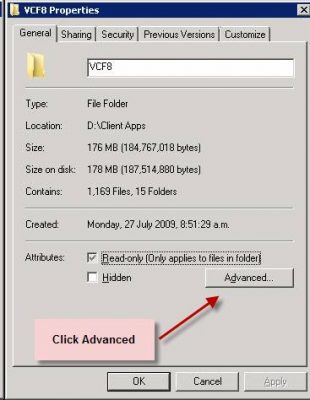
Click Advanced.
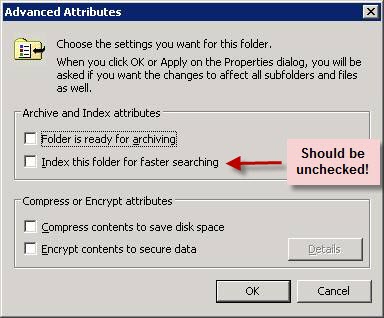
Make sure “Index this folder for faster searching” is unticked.
Click OK twice.
2. Temporary file location
- Create a new folder on the local C drive.
- Call it say c:\work (or c:\temp)
- Open config.fpw with notepad. This file is in the application folder (e.g. VCF8 for Visual Cash Focus).
- Near the top change TMPFILES, for example:
3. Speed of hard disk and speed of network
The network speed and server hard disk performance are performance factors. You want the fastest hard disk you can get.
Also the network itself can often be the bottleneck. The (GigaBit) LAN device and hard disk speed on the server should be as good as possible for optimum performance.
4. Virus checking
During activation a lot of data is processed, and your virus checker can cause a significant slow down. To speed it up, these are some options:
Tell it to exclude the VCF8 folder, and all its subdirectories.
Alternatively, tell it to exclude checking of the following files:
- *.DBF
- *.FPT
- *.CDX
- *.IDX
- *.DBC
- *.DCX
- *.DCT
Also, tell your virus checker not to check any files in the temp folder (E.g. in c:\work as discussed above). This has been reported to result in a significant speed improvement.
Peer to peer network
If you have a peer to peer network rather than a real server, with one of the clients holding the data, then such a setup is inherently slow at data processing. It is fine for data entry or word processing applications, but for data activation it will be slower. The techniques described here will help, but if you work with large models, then running the software locally instead of over the network may be a good solution for you.
5. Other suggestions
If you have big models, and want better performance, then consider running them on your local PC. For backup purposes, you can then zip the models and store the zipped files on your network if required.
The techniques discussed above should help you achieve better performance.
