ABC Focus demo for: Tony Mair
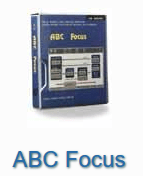
Instructions:
Click the link below to download the install file. Then follow the instructions below.
Download software TonyMair5.zip 28 mb
Also download:
Quick start guide QS_ABC5.pdf
How to install
Make a folder on your hard disk, for example c:\abc_install.
Copy the zip file you downloaded above. Unzip the files into abc_install. (You must unzip – don’t run the files from within the zip itself).
Double-click setupAbcNet.exe to start the install process. Usually accept all the defaults suggested. The default install directory is c:\abc5.
After installing, start the software. When you get to the registration page, email to info@cashfocus.com the numbers on the screen (e.g. via a clear screenshot, and/or accurate typing). We use these to generate your registration number and send it to you via email.
Close the software and wait for us to send you your registration number. When you receive it, start the software and enter the number.
The user name is: a and the password is: a (case sensitive). Click OK.
We wish you great success with ABC Focus.
Appendix: Import prior version models
Prior version Models
Existing users: If you wish to import your models from Version 4, do this now. It only needs to be done once! Instructions are below.
Import your models from Version 4 into the new ABC Focus Version 5.
Short instructions:
- Copy all the folders under c:\ABC4\models (except SAMPLE) to c:\ABC5\models
- Then run the menu option: Import prior version models (which is under File menu, Export / Import).
Detailed instructions:
More detailed instructions on how to do the above:
Each model is stored in its own folder, under the “Models” folder. Prior version models can be imported into the current version, as follows: –
In Windows explorer, open the Models folder under ABC5 (Typically c:\ABC5\models). You should see the SAMPLES folder for the model that you just created.
Similarly, you find the prior version models in the Models folder under ABC4 (Typically c:\abc4\models).
In Windows explorer, select all the folders under the prior “Models” folder (except SAMPLES if it exists). Copy and paste into the new “Models” folder.
Then run this menu option: –
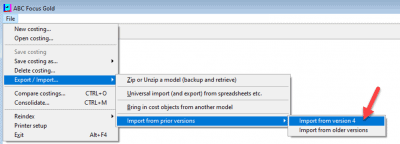
Under the File menu, choose Export / Import, then Import prior version models.
It should show the location of the prior version in the white box. (If not, use Browse to find it). Then Click the button Import prior models.
(Ends).
